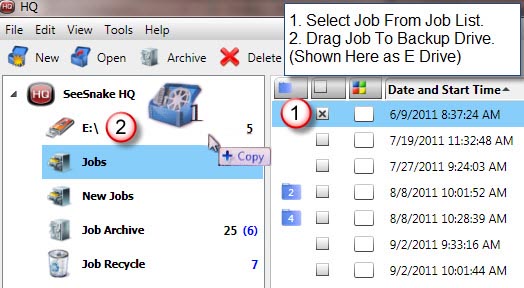- From the SeeSnake HQ Home screen, click on the Job Space that you want to make backup copies of your inspection jobs from. The Job Space will be highlighted in blue when selected.
- Plug in a USB drive to make copies of your jobs to. You will see a USB drive icon with a drive letter once HQ recognizes the drive. You can use an External USB Hard Drive or USB Flash Drive.
- To move a Job to your storage device, simply select the job (the job select box will have an ‘X’ and the job will be highlighted when selected), and then drag the desired Job into the drive.
- On the storage drive, the copied Job will appear as a folder, labeled with the appropriate Job date or name.
- Make sure when dragging the jobs to the USB, you see a caption that says “Copy”, as shown in the picture below. If it says “Move”, you are not copying the job, you are moving the original.
- This will keep the jobs in the original HQ format and you can import these jobs back into HQ whenever necessary. Some examples would be if you have computer problems and lose data, or replace your hard drive, you can simply import these jobs from the drive you saved them to.
- You can always just Archive your jobs within HQ by moving them to the Job Archive. Right click and choose Archive Job.