SR-24LE – How to Log Data on an SD Card
Read this article to learn how to log data on an SD Card with the SR-24LE utility locating receiver.
Data Output on the SR-24LE:
The Data Output feature sends the SR-24LE’s locate data to the internal SD card, or to a Bluetooth device if one is available, or to both simultaneously. Full data logging is enabled by default, and you can disable an entire category or specific elements within a category. Refer to Appendix C for descriptions of the data logging elements.
Note: Refer to the Data Output section for instructions on how to disable and enable entire categories or specific elements within a category.
Data can be logged continuously (default), or manually at specific points during a locate, by enabling User-Initiated Data Output. When User Initiated Data Output is enabled, continuous data logging is turned off, resulting in a log file that contains only the information you want.
Data Logging:
To disable data logging from the SD Card menu, follow these steps:
- Press the Menu Key
to open the Main Menu.
- Use the Down Arrow Key
to highlight the SD Card icon.
- Press the Select Key
to open the SD Card menu.
- Highlight the Logging icon and press the Select Key
to toggle between “On” (default) and “Off” .
- Press the Menu Key
to save and exit.
Data Log Files:
During continuous streaming (logging is enabled), GPS data is sent once per second and SIG and LCD data is sent twice per second. Data is logged on your Bluetooth device and the internal SD card at the same time.
The internal SD card acts as a USB drive and stores data that can be exported. If logging is enabled for all data, the SD card’s capacity fills up at a rate of 3 MB per
hour. The included 16 GB SD card will take 5,461 hours to fill capacity.
Note: Ridge Tool Company and its affiliates reserve the right to change the specifications of the hardware, software, or both as described in this manual without notice. Refer to www.RIDGID.com/SR24 for current updates and supplemental information pertaining to this product.
Data logged on the internal SD card is saved in a .txt format file. To export data log files from the SD card, follow these steps:
- Connect the SR‑24 to a computer with a mini-B USB cable.
Note: The SR‑24 does not need to be powered on to transfer files.

- Open the folder to view files when prompted.
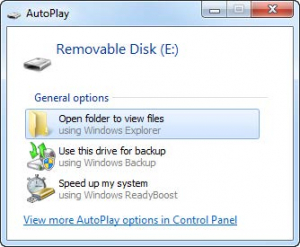
- There are three folders stored on the SD card. Open the folder named “logs.”
Note: The folders named “bootloader_files” and “gps_binary_logs” are not used during normal operation.

- Data log files in the “logs” folder are named according to the date and time they were created, for example: sr24_log_yyyymmdd_HHMMSS.txt.
If data logging is enabled, a new file is created when the SR‑24 is powered on. The log file closes when the SR‑24 is powered off.

- Open the desired data log file. The data log file should automatically open in Notepad or your default text editor. In the data log file, the first line is the header and the lines that follow contain the logged data.
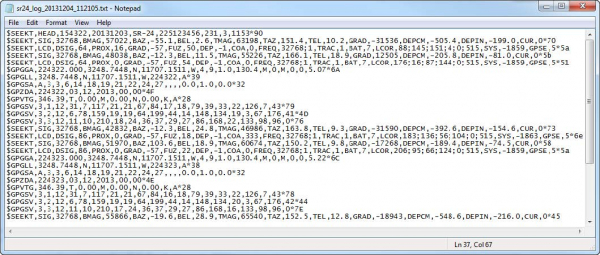
Understanding the Data Log File:
The first line of the data log file is the file’s header and it contains the SeekTech String Identifier, Header Identifier, Time (HHMMSS), Date (yyyymmdd), Receiver Name, Serial Number, and Processor Versions.

Logged data contains a SeekTech String Identifier or NMEA Identifier Prefix, a Grouping Identifier, a Data Abbreviation, and the Value of the data measured by the SR‑24. SIG or LCD data string begins with the SeekTech String Identifier, followed by the SeekTech Grouping Identifier, Data Abbreviation, and the Value.

GPS data begins with the NMEA Identifier Prefix followed by the Data Abbreviation, NMEA Data, and NMEA Style Check Sum.

The Data Abbreviation indicates the type of data and the value indicates the recorded measurement. If the recorded measurement is zero, the SR‑24 is measuring a zero for that specific data element.
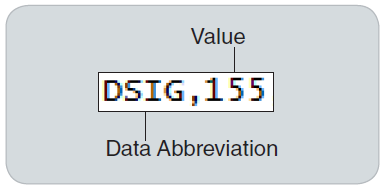
If specific data elements are disabled, they do not appear in the data log file. Refer to the Disable Data section for instructions on how to disable specific data elements.
In the data log file, a User-Initiated Data snapshot contains the time and date the snapshot was taken. The Time stamp
string is located beneath the header.
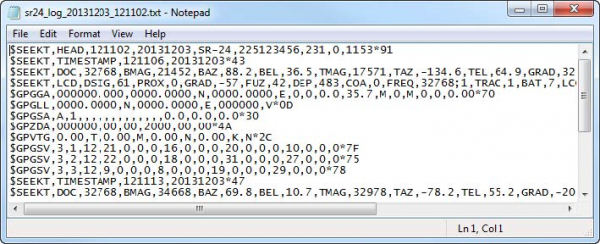
SD Card Information
The SD Card Information screen gives you a report of the amount of space remaining on the SD card. To view the SD Card Information screen, follow these steps:
- Press the Menu Key
to open the Main Menu.
- Use the Down Arrow Key
to highlight the SD Card icon.
- Press the Select Key
to open the SD Card menu.
- Press the Down Arrow Key
to navigate to the Information icon and press the Select Key
.
