Distributing Reports
HQ offers multiple ways to distribute reports: as a PDF that can be printed and emailed, as a webpage, or as a multimedia report for online or DVD distribution.
PDF Reports
- When you’re ready to create a PDF of an inspection report, click the Export button under the Report tab and save the file as a PDF.
- You can also click Email to send an email of the PDF straight from HQ. See the FAQ about configuring HQ to email reports.
- To print a report, Click Print to print a copy of the PDF.
Webpage
- To create a webpage of the report, click the Export button and save the file as a webpage.
Multimedia Reports
DVD
- Click the DVD tab in the ribbon at the top.
- Insert a blank DVD-R into the computer’s DVD drive.
- Click Burn and select the DVD drive from the drop-down menu.
Digital Uploads
YouTube
- To upload videos to YouTube using HQ, open a job and click on a video, then click the YouTube icon
to upload it.
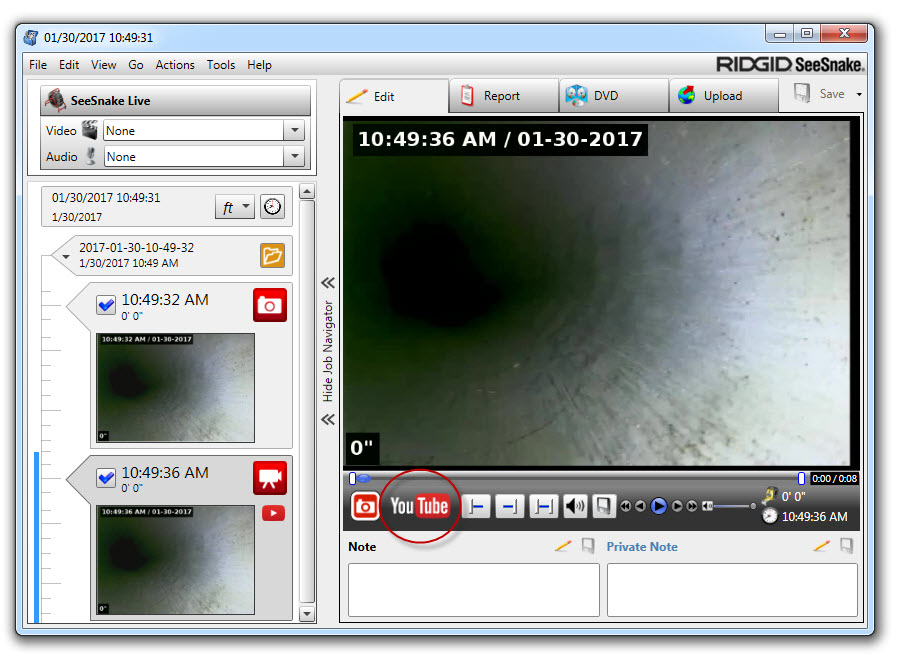
- The first time it will take you to a Google authorization page, where you agree to allow HQ to upload to YouTube.
- To upload media to other cloud storage or hosting services like DropBox, icloud, Google Drive, etc. you just need to export the media out of HQ
Ridgid Connect
Content in HQ can be uploaded to RIDGIDConnect™, an online service for storing and sharing inspection media and reports. An account is required to use RIDGIDConnect features.
- Click the Upload tab in the ribbon at the top.
- Type in your RIDGIDConnect username and password under the ribbon.
- Select the Report Type drop-down menu to choose whether to upload a report or individual media captures.
- Fill in any additional information you want to enter.
- Click Upload and follow the prompt to verify your RIDGIDConnect credentials.
Visit www.RIDGIDconnect.com to learn more.
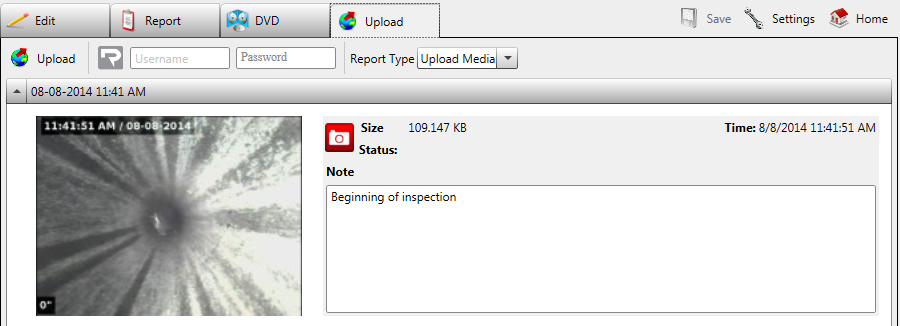
The Ridgid Connect Interface
