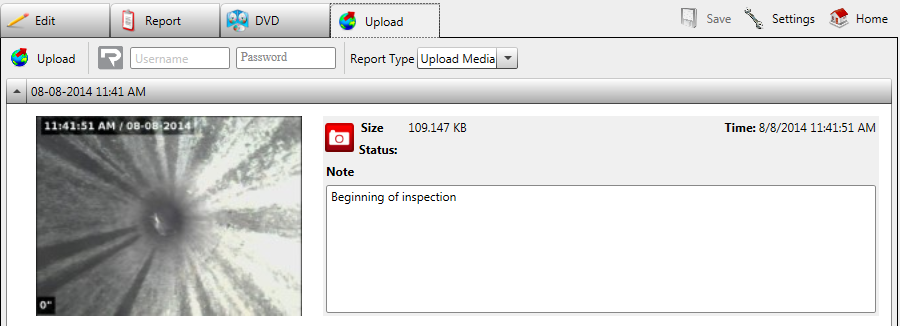Distributing Reports
HQ offers multiple ways to distribute reports: as a PDF that can be printed and emailed, as a webpage, or as a multimedia report for web or DVD distribution.
PDF Reports
When you’re ready to create a PDF of an inspection report, click the Export button under the Report tab and save the file as a PDF.
You can also click Email to send an email of the PDF straight from HQ. Click Print to print a copy of the PDF.
Webpage
To create a webpage of the report, click the Export button and save the file as a webpage.
Multimedia Reports
DVD
- Click the DVD tab in the ribbon at the top.
- Insert a blank DVD-R into the computer’s DVD drive.
- Click Burn and select the DVD drive from the drop-down menu.
Digital Upload
Content in HQ can be uploaded to RIDGIDConnect™, an online service for storing and sharing inspection media and reports. An account is required to use RIDGIDConnect features.
- Click the Upload tab in the ribbon at the top.
- Type in your RIDGIDConnect username and password under the ribbon.
- Select the Report Type drop-down menu to choose whether to upload a report or individual media captures.
- Fill in any additional information you want to enter.
- Click Upload and follow the prompt to verify your RIDGIDConnect credentials.
Visit www.RIDGIDconnect.com to learn more.