Burn videos to DVD
You can easily create DVDs of your video reports using Windows or 3rd party DVD burning software. The method you use to create DVDs will determine where the DVD can be played.
Option 1: Create Data DVDs using Windows
Data DVDs created using Windows are playable on all computers and select Blu-Ray players. Since they do not include the necessary formatting to create video DVDs, they will not play on standard DVD players or game consoles. This is a good option for for storing videos and playing them back on a computer.
- Follow the instructions above for exporting media from HQ.
- Insert a blank DVD into your computer’s optical drive.
- Click Burn to disc in the notification that appears, or in the Share tab in Windows File Explorer.
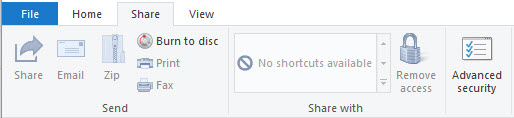
- Follow the prompts to burn the files using a CD/DVD player.
Option 2: Create Video DVDs using 3rd Party Software
You can easily create a DVD of your HQ media with 3rd party DVD burning software. This is the method to choose if you need to create DVDs that can be played on most standard DVD players, game consoles, and Blu-Ray players in addition to a computer.
- Follow the instructions above for exporting media from HQ.
- Insert a blank DVD into your computer’s optical drive.
- Use one of the recommended DVD burning programs below to burn a DVD.
This table includes DVD software, download links, and instructions that are tested and found to be compatible with HQ and most standard DVD players.
| DVD Software | Download Links | Instructions |
|---|---|---|
| CyberLink Power2Go | Download | Instructions |
| Express Burn | Download | Instructions |
| DVD Creator | Download | Instructions |
- Reminder: You can also use one of the other media distribution options described in the HQ Manual.
- If you wish to use a previous version of HQ with DVD functionality, select updates from the top left of the HQ main screen, and “View/Download older versions” or by downloading from the HQ support page HERE.
