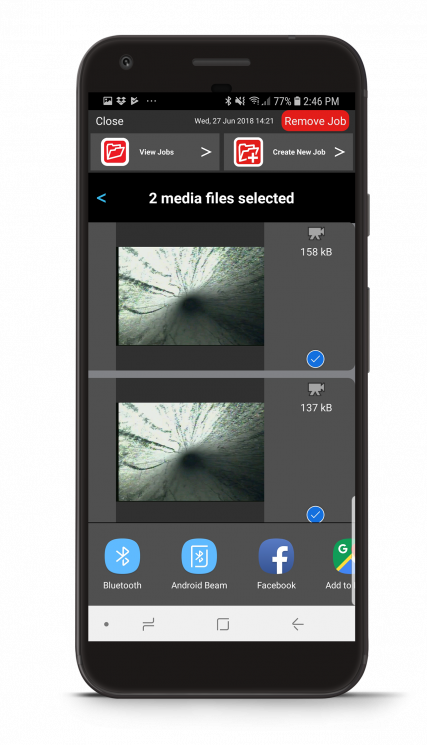Steps
Open the Job Manager. Scroll left/right at the bottom of the screen to highlight the job that contains the media you want to share.
 Tap the Share icon next to the job.
Tap the Share icon next to the job.- A blue check mark next to the media file indicates that the file is selected for sharing. Tap the check mark to exclude it from upload.
- Tap the Share icon and select the program you wish to use.
Recommended Programs
- Gmail
- Microsoft Outlook
- Apple Mail
- YouTube (for videos)
- Google Drive
- iCloud
Please note:
- Captions are not included with media captures sent at the same time through Google Drive
- HQx Live does not currently support simultaneous sharing with the following programs:
- Dropbox
- Copy to Drive (select “Drive” instead)

Multi-Share Screen in HQx Live
Steps
Open the Job Manager. Scroll left/right at the bottom of the screen to highlight the job that contains the media you want to share.
Tap the Share icon next to the job.
- A blue check mark next to the media file indicates that the file is selected for sharing. Tap the check mark to exclude it from upload.
- Select the program you wish to use.
Recommended Programs
- Gmail
- Microsoft Outlook
- Apple Mail
- Google Drive
- iCloud
Please note:
- HQx Live currently only allows videos to be uploaded one at a time to YouTube.