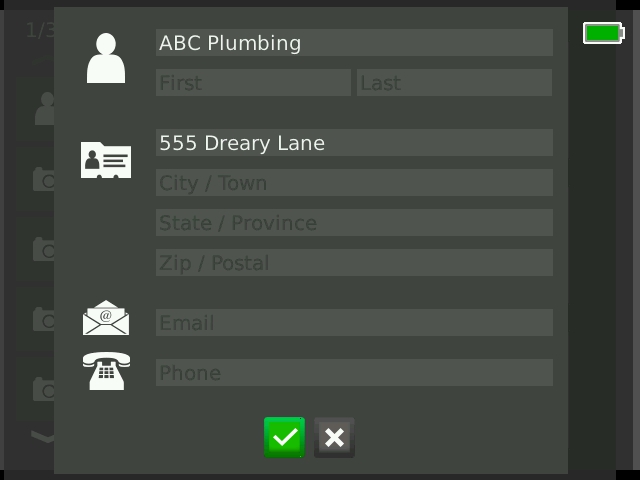Adding Inspector Information
This article describes how to add default inspector information to be automatically entered in job reports for RIDGID® SeeSnake® pipe inspection monitors.
Steps
 Press the job manager key and select the job settings tab.
Press the job manager key and select the job settings tab.- Under Company Information, select Contact and fill in the form.
- Set Always in report to Yes to have your inspector information automatically entered in job reports.