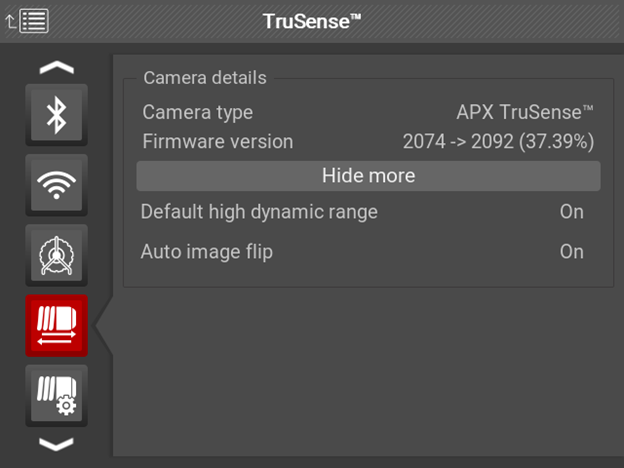About TruSense Firmware 2092
Note: This page covers legacy firmware. The latest release is TruSense® Firmware 2100.
TruSense firmware version 2092 applies adjustments to the camera’s color output to reduce red hue and improve visibility in some in-pipe environments. You may notice increased contrast in-pipe, more true-to-life colors within and outside of the pipe, and more clearly defined details.
How to Update
- Install CSx software version 2.20.35 or later onto your device. For instructions, visit the article on updating your CSx monitor here.
- Connect the updated monitor to a TruSense camera system. The monitor will begin updating the camera’s firmware in the background. This process usually takes 20-30 minutes, and its progress can be tracked in the TruSense settings found in your CSx monitor’s menu. You can continue to use your camera and monitor as normal while the update is being installed.
- When installation is complete, the correction will be applied the next time you restart your monitor.
- Note: If the system is powered down while the installation is in progress, the monitor will resume installation from the same spot when connected and powered back on.