CountPlus Text Slides
Read this article to learn how to create, edit, and switch between text slides on the CountPlus distance measuring device for the RIDGID® SeeSnake® Standard and Mini camera reels.
The CountPlus can create custom text slides to display on the SeeSnake monitor screen. This is useful for showing information such as the customer’s address.
Creating a Text Slide
- Press the Down Arrow key.
- Select New Slide from the list of slides that appears.
Enter a title for the slide using the Arrow keys and the Zero/Select key.
- Press the Down Arrow key and position the cursor where you want text to appear.
Press the Text key to toggle the text entry screen. Press it again if you want to return to the slide layout screen.
Enter text using the Arrow keys and the Zero/Select key.
Press the Menu key to save the slide and exit the screen.
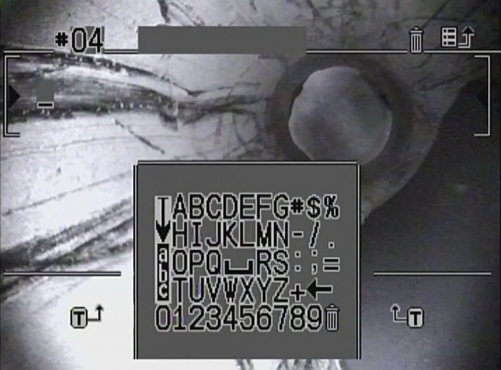
Switching Text Slides
To switch between saved text slides, press the Left/Right Arrow keys.
Alternatively, press the Down Arrow key to display a list of available slides. Select the name of the slide you want to use.
Editing Text Slides
Use the Left/Right Arrow keys to switch between saved text slides.
Press the Up Arrow/Edit key to edit the displayed slide.
Press the Menu key to save your changes and exit the editing mode.
