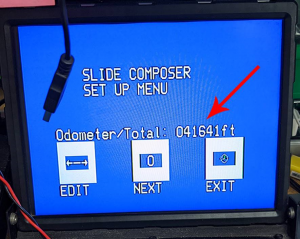How to View the SeeSnake Camera Reel Odometer
The odometer lets you know the total cable distance pushed over the life of the RIDGID SeeSnake camera reel. This article lets you know how to access the odometer with a SeeSnake monitor.
How to view the odometer on SeeSnake camera reels with TruSense
- Select the Menu button.
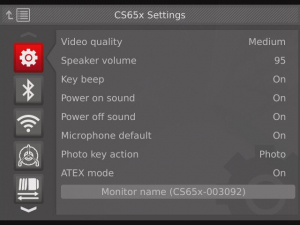
- Scroll down to TruSense, reel details.
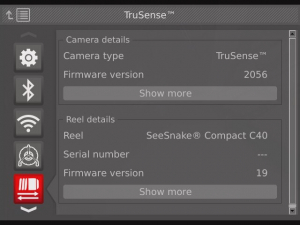
- Select Show More to view the odometer.
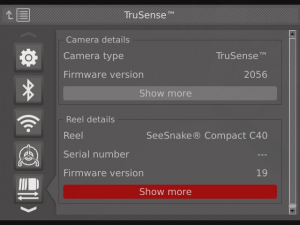
- Odometer Distance displayed.
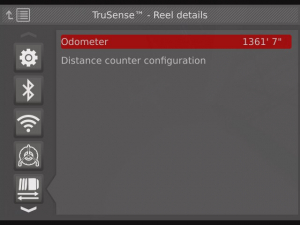
Note: Odometer distance is only shown when a TruSense camera reel is detected using a CSx monitor with software running version 1430 or later. To update your monitor’s software, click here.
How to view the odometer on SeeSnake camera reels with the CountPlus accessory/counter keypad reels
Note: For reels with a CountPlus, the odometer can be found in the information field accessed within the menu. The information option will be identified with the lowercase letter i
- Press the Menu icon on the CountPlus.
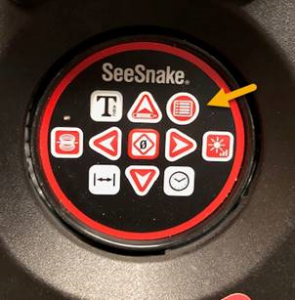
- Use the arrow keys to scroll to Information (the letter ‘i’).
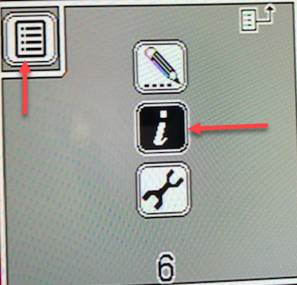
- Once Information is selected, the odometer will be listed at the bottom of the screen.
How to view the odometer on SeeSnake camera reels with CountIR
- Press the two outside buttons on the CountIR keypad.
- The blue screen that appears shows the odometer’s total distance.