Video Playback
RIDGID® SeeSnake® CSx digital reporting monitors let you play back your recorded videos. You can fast-forward or rewind the video during playback.
If you are unable to fast-forward or rewind your recorded videos, click here to update your monitor’s software.
Steps
- Press the left arrow key to open the left Quick Access menu.
Select Preview job.
- The job list will appear if a job is not open. Hover over the job you would like to preview and press the right arrow key, then select Preview job.
- Select the video you want to play.
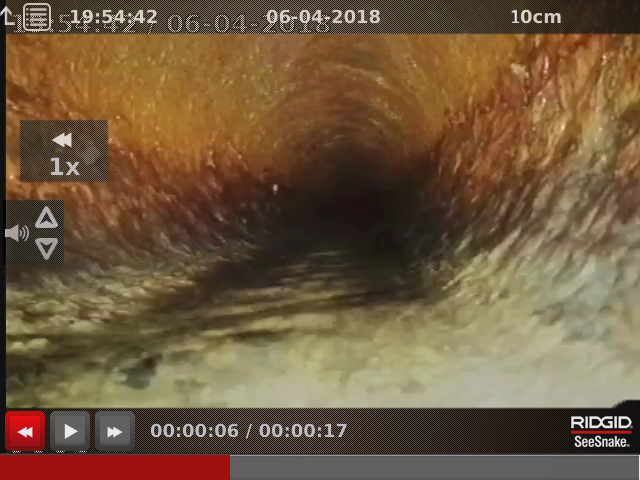
Controls
| Key | Alternative Key (CS65xr/CS65x) | Function |
|---|---|---|
| Play/pause. | ||
| Fast-forward. Continue pressing to increase the fast-forward speed. | ||
| Rewind. Continue pressing to increase the rewind speed. | ||
| Increase/decrease the volume. |
