SeeSnake CS6 Support
The RIDGID® SeeSnake® CS6 is a compact, portable inspection monitor with built-in reporting capabilities. The CS6 captures audio, video, and still images to a USB drive and automatically generates professional-looking reports. With the CS6, you can deliver a USB drive with your inspection report to your customer without having to load media and edit jobs later. While the CS6 can connect to any SeeSnake camera reel, it conveniently docks onto the SeeSnake Max rM200 camera reel for easy transport and storage.
Ready for an upgrade? Learn about the CS6x Wi-Fi enabled monitor.

Videos
Support Topics
CS6 FAQs
The CS6 stores the job data on the USB drive. Removing the drive during playback will cause the CS6 to be unable to access your job elements, and will stop playing them.
Press the CS6 Menu Key and navigate to the Video Quality Settings using the Arrow Keys. Once there you can select from High, Medium, and Low Video Quality. Remember, the higher quality the video is, the larger the file size will be.
- You can also adjust the Camera and LCD Settings for Brightness, Contrast, Hue, and Saturation by navigating to the Camera Settings Menu, and the LCD Settings Menu.
Check to be sure that the reel cable and socket is fully connected. Detach the reel, re-attach, and tighten it.
Register with the included SeeSnake HQ software and check for updates in HQ by inserting a USB thumb with job data into the computer where HQ is installed. For detailed software update instructions, click HERE.
The CS6 will power off if the battery dies. Charge or replace the battery.
Adjust the reel measurement units by pressing menu > Region Options > units or menu > Reel options > Units.
Insert a USB drive. Job data is stored on the thumb drive only. There is no internal memory in the CS6.
- If a USB thumb drive is removed before all the data is finished writing, file corruption may occur.
- You can select the Repair option to attempt a file recovery, however there is no guarantee this will be successful. If you re-insert your USB drive after a file has been corrupted, you should get a message asking if you want to attempt to repair it.
- The source of the video on the thumb drive must be from an HQ compatible product like the CS6.
- If USB thumb drive removal is not done properly, job files may be lost.
Select the Menu key and use the arrow keys to navigate to the Set Time and Date settings.
- Verify the microphone LED is on under the microphone key. If it is off, press the microphone key.
- Check the speaker volume by selecting the menu key and navigating to the CS6 Settings using the arrow keys.
- Check the Microphone Gain by selecting the menu key and navigating to the CS6 Settings using the arrow keys.
Only remove a thumb when there is no active media capturing (i.e. recordings, pic, and job creation), and the green check is displayed and the blue LED is NOT blinking.
NEVER remove a USB thumb drive from a CS6 during an active recording. This will cause file breakage or media corruption.
To record video:
- Press the Video Key to start recording a video. Press the Microphone Mute Key to record video without audio. To stop the Video recording, press the Video Key one more time. To Pause the video, press theSelect key.
To record Autolog video:
- Recording an Autolog Video is a great way to capture a highly compressed video of your entire inspection. An Autolog Video recording saves screen images at a lower frame rate than standard video, which results in a smaller file size. The smaller files make transferring and archiving your videos faster and easier. During an Autolog Video recording the audio will record continuously even at the reduced frame rate.
- Press the Autolog Key once to start recording an Autolog Video. Press the Autolog Key a second time to stop the recording. You can capture additional photos and/or higher-quality video clips while recording an Autolog Video in the background by pressing the Photo Key or the Video Key.
To take a Photo
- To take a Photo, press the Photo Key. This will capture a still picture of whatever is on your screen, and add it to the current job.
To add a note:
- Press the Text Key. This will open up the Note screen where you enter your note using the onscreen CS6 keyboard. When you are done, press the Select Key to save the note.
Visit Updating SeeSnake Software for instructions on updating the software on your CS6.
- After closing current Jobs and finalizing a Report, remove the thumb drive from the CS6 and insert it into a USB port on a computer to view the list of files.
- Double-click the file named report.html to view the media in a web browser. Click on the preview of each media item in the web browser to view full size photos and to playback video and Autolog video.
- If you have the free SeeSnake HQ Software installed on your computer, you can open it to automatically import CS6 jobs from a USB thumb drive. We have designed both the CS6 and SeeSnake HQ to work together in order to provide you and your customer with easy-to-use and powerful reporting and distribution options.
- You can transfer your Jobs to SeeSnake HQ by simply plugging the USB drive that you utilized with the CS6 into your SeeSnake HQ-ready computer. When you open SeeSnake HQ, it will automatically ask you if you’d like to import your Jobs.
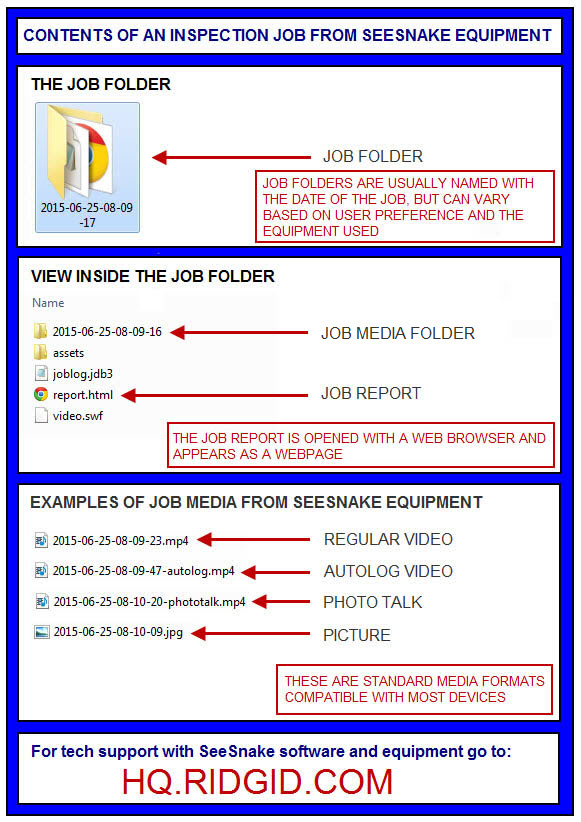
No, the SeeSnake CS6 was designed to record your jobs to a USB thumb drive. In order to capture and save data for distribution, a USB drive must be inserted into the CS6.
There are options in the SeeSnake equipment lineup that contain on-board memory in the form of SD memory cards and internal hard drives. For more information, refer to the RIDGID Website for product availability.
- The CS6 will help you organize your inspections by grouping all the associated still photos, videos, and Autolog videos as well as text notes, jobsite, and customer information into what we call a job. Jobs give you a convenient way to transfer inspection data from the CS6, and they form the basis for creating Reports both in the CS6 and in the associated SeeSnake HQ software.
- As you work with your CS6, jobs are automatically assembled on a USB drive from the information you collect during the inspection process, making job organization easy.
Please visit the CS6 Product Page for full specifications and details located at the following link: SeeSnake CS6 Product Page
The CS6 stores the job data on the USB thumb drive. Removing the thumb drive during playback will cause the CS6 to be unable to access your job elements, and will stop playing them.
This is usually caused by your USB drive. Try using a different brand of thumb drive and make sure you format it the drive in FAT32 format using your computer before use.
We recommend USB drives with the following:
- USB 2.0
- 4GB or higher capacity
- Formatted in FAT32 format. See this video on how to format a thumb drive: https://youtu.be/lcmxZD0PNAY
There are options in the SeeSnake equipment lineup that contain on-board memory in the form of SD memory cards and hard drives. For more information, refer to the RIDGID Website for product availability.
The CS6 comes with an Operator’s Manual which includes complete operation instructions. The CS6 manual can also be found online by clicking the link below:
The SeeSnake CS6 is fully compatible with SeeSnake HQ. SeeSnake HQ is software that you can use to quickly generate customized reports for your customer that can then be emailed, printed, burned onto DVD or exported for viewing online in a web browser or onto a USB thumb drive.
