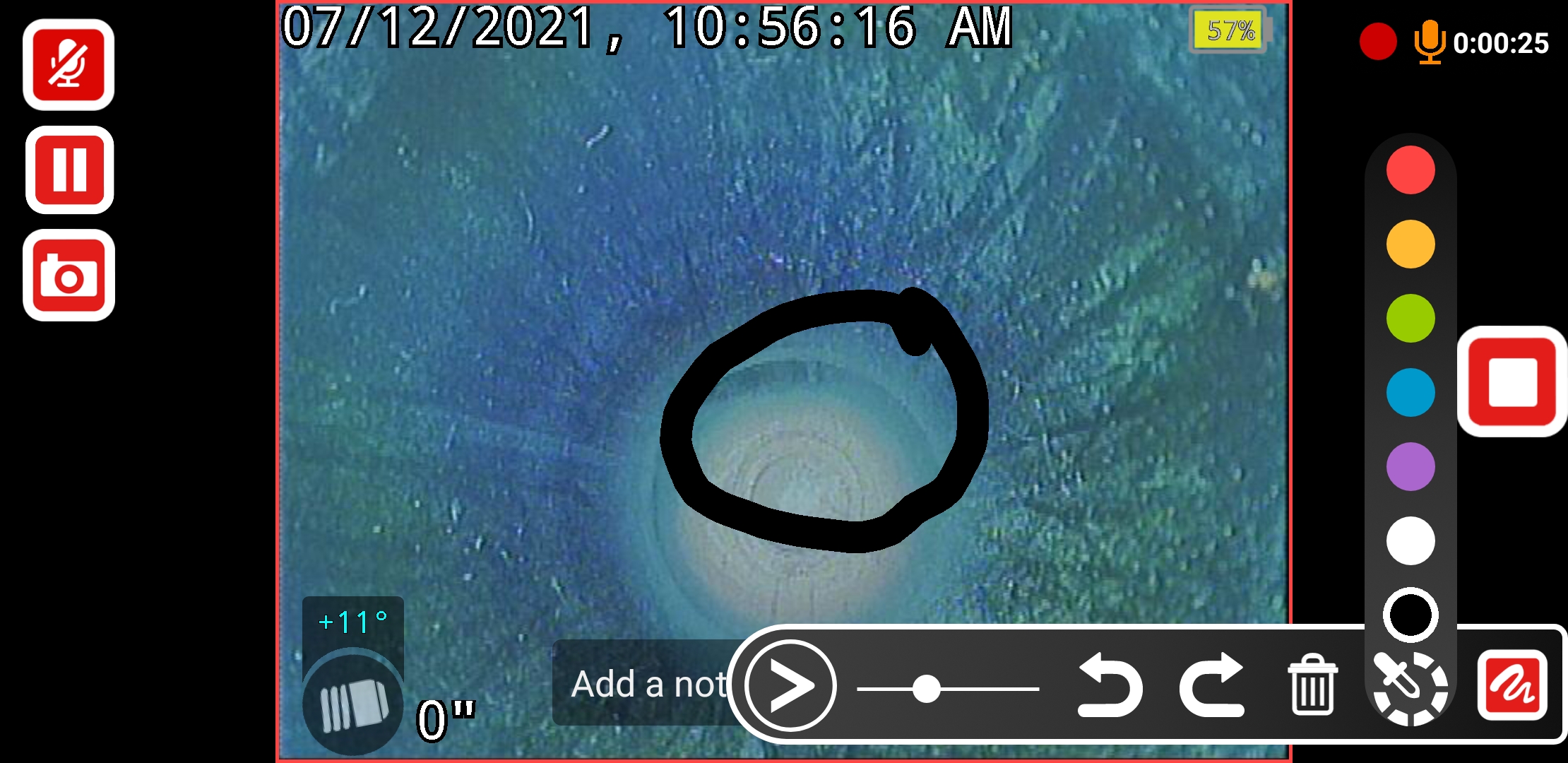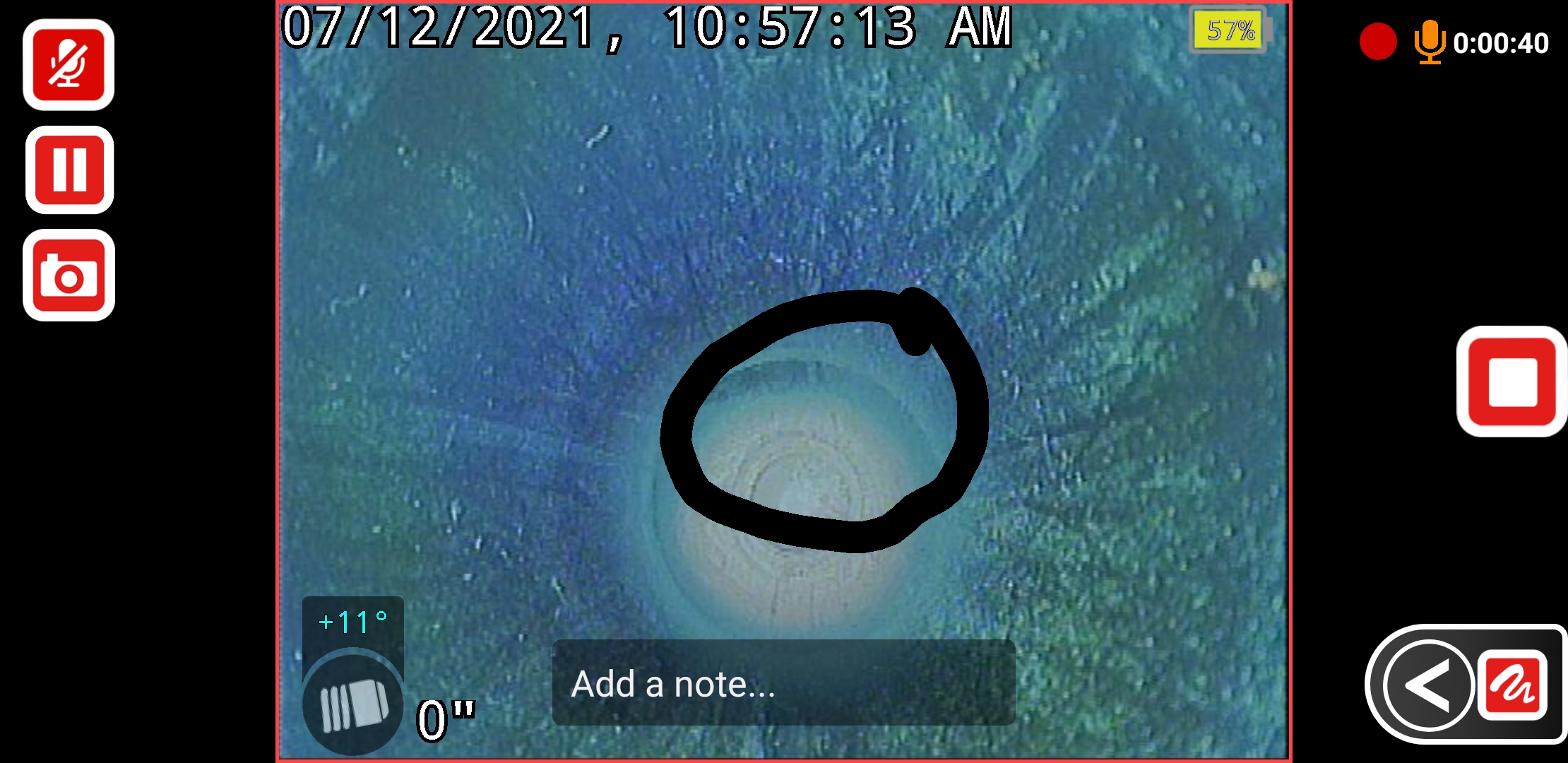Adding free-form drawings on live videos and images
HQx Live offers the ability to draw over live videos and images during an inspection. Use these to highlights point of interest during the inspection.
- Circle, box, or point to observations or issues in an inspection
- Select between different color options
- Select between different drawing stroke sizes
- Undo the previous drawing
Drawing over live video
- Select the Drawing icon while the video is recording.
- Tap anywhere on the video feed to draw over the video.
- Tap the flyout menu to display the controls for changing color and stroke size, as well as to undo or redo.
- To remove the drawing, open the flyout menu and select the delete icon.
Drawing over a still image
Note: On iOS devices, the drawing must be finished prior to capturing the photo.
- Select the Drawing icon while in live view.
- Tap anywhere on the video feed to draw over the video.
- Select the flyout menu to display the controls for changing color and stroke size, as well as to undo or redo.
- Select the Photo icon to capture an image with the drawing recorded on-screen. Please note that once you have captured the photo, the drawing cannot be edited.
- To remove the drawing from the live feed, open the flyout menu and select the Delete icon.