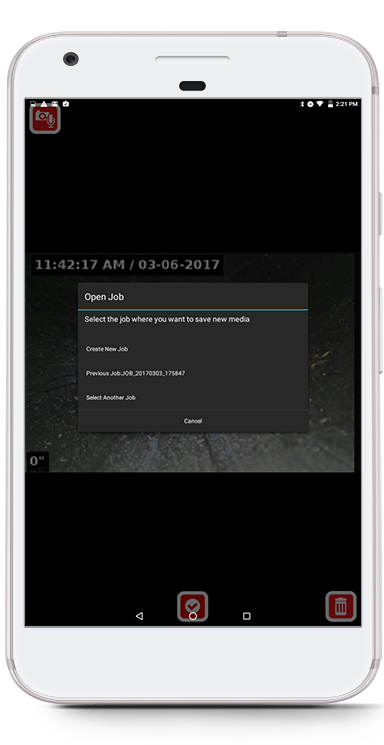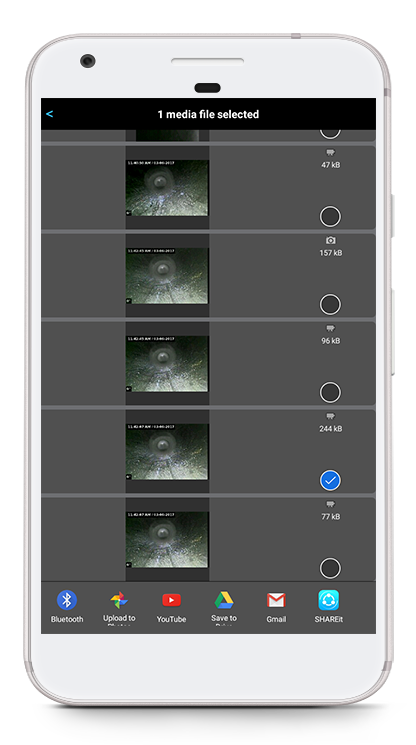Capturing Media
- To capture media from a SeeSnake camera reel, set up streaming on HQx Live first. Click here to learn how.
- You can capture the following media types from a SeeSnake camera reel or your device’s rear-facing and front-facing cameras:
Photos PhotoTalk™ Videos - Tap the check mark to complete the capture, or tap the Share icon to complete the capture and share it through your desired program.
- Select whether to save the media to a new job or another job.
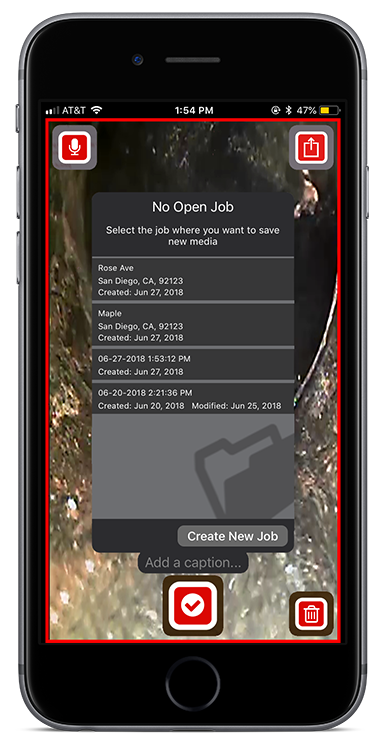
Sharing Media from the Job Gallery
HQx Live makes it easy to quickly share media from the Job Gallery.
Please note: if you are connected to your CSx monitor over Wi-Fi, your media will be shared over a cellular network. Messaging and data rates may apply. If you want to share media over Wi-Fi, go to your device’s settings, select Wi-Fi, and choose the network you want to connect to. This will disconnect your device from the CSx monitor.
Steps
Open the Job Gallery.
- Swipe left/right at the bottom of the screen to highlight the job that contains the media you want to share.
- Swipe left/right to select the media capture and tap the Share icon.
- Select the program you wish to use.
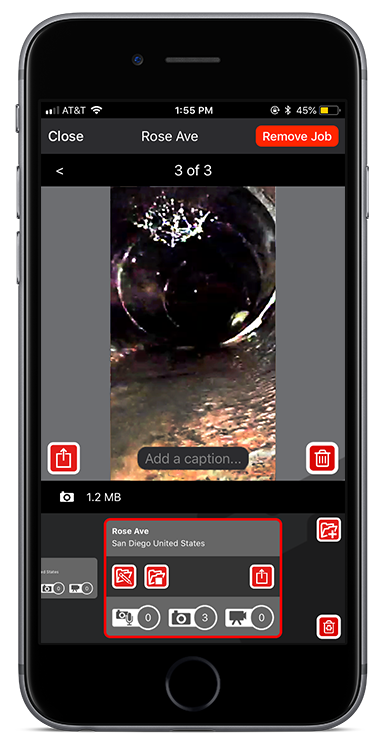
Capturing Media
- To capture media from a SeeSnake camera reel, set up streaming on HQx Live first. Click here to learn how.
- You can capture the following media types from a SeeSnake camera reel or your device’s rear-facing and front-facing cameras:
Photos PhotoTalk™ Videos - Tap the check mark to complete the capture, or tap the Share icon to complete the capture and share it through your desired program.
- Select whether to save the media to a new job or another job.
Sharing Media from the Job Gallery
HQx Live makes it easy to quickly share media from the Job Gallery.
Please note: some Android devices disconnect from a cellular network while connected to a CSx monitor over Wi-Fi. To share media, you may need to disconnect your Android device from the CSx monitor. You can then share media over a Wi-Fi network with internet access or over a cellular network. Messaging and data rates may apply.
Steps
Open the Job Manager.
- Tap View Jobs to open the jobs list.
Tap the job that contains the media you want to share. Then, select the media capture to share and tap Share Media.
- Select the program you wish to use.