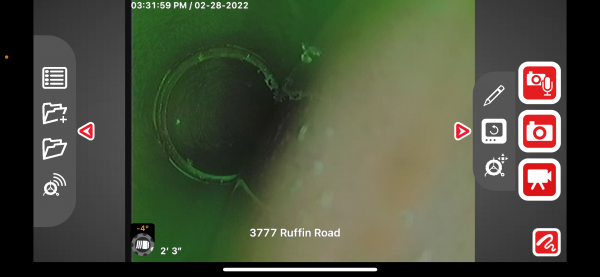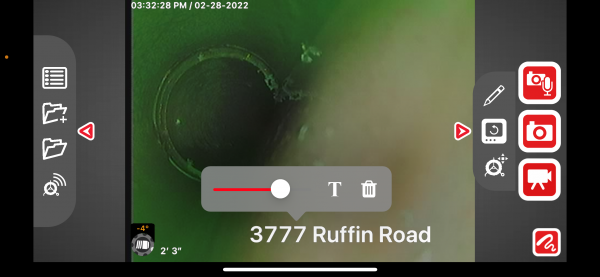HQx Live Text Overlay
In HQx Live, the text overlay feature allows you to add information about the job like the job address or customer name directly on top of the media. This allows for easy identification of images and videos. The text overlay entered in HQx Live is synced to and shown on your monitor simultaneously.
Note: A text overlay can only be added prior to capturing the image/video.
To begin creating a text overlay, select the right Quick Access menu.
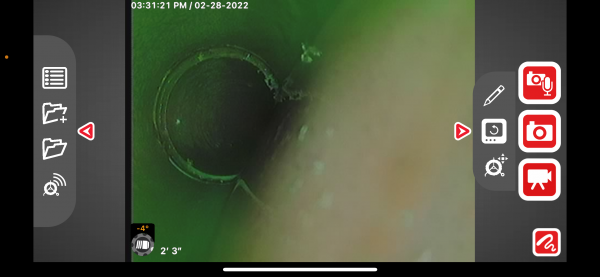
Online Support
For support and additional information about using HQx Live, visit our HQx Live support page.