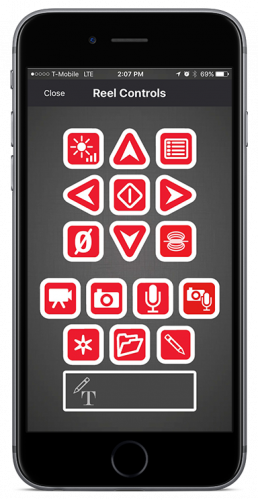Steps
-
Connect your CSx monitor to a SeeSnake camera reel.
-
Connect your mobile device to your CSx monitor over Bluetooth or Wi-Fi. With Wi-Fi, you will also be able to stream footage from your CSx monitor to your device. Learn how on iOS and Android.
-
Open HQx Live and tap the camera reel icon to open the Reel Controls screen.
-
Use the icons on the Reel Controls screen the same way as you would on a CSx monitor.