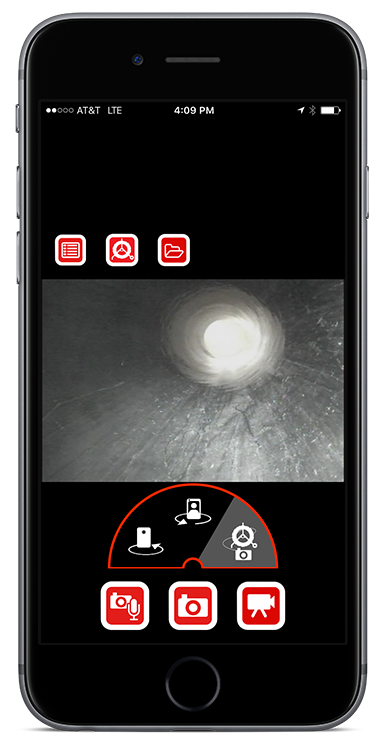Steps
- Connect your CSx monitor to a SeeSnake camera reel.
- Connect HQx Live to the monitor over WI-FI. Learn how.
Tap Camera options to switch between your mobile device’s rear-facing camera, front-facing camera, and the camera reel.
- When you’ve switched to the camera reel, footage from your CSx monitor displays on your mobile device’s screen. You can now capture media directly onto your mobile device.
- If you’re having difficulty getting live video or connecting to the monitor with WI-FI, please see the WI-FI Troubleshooting Page