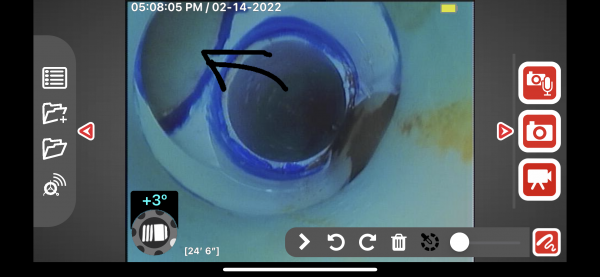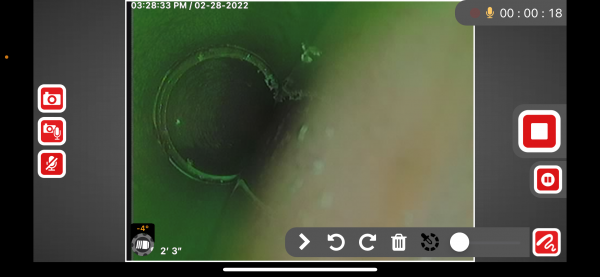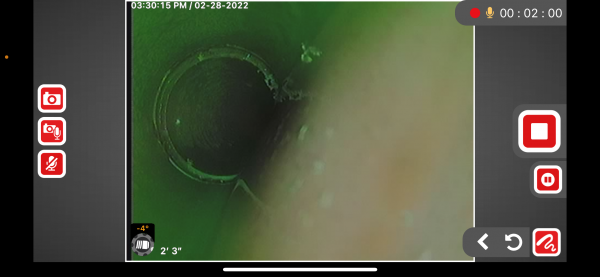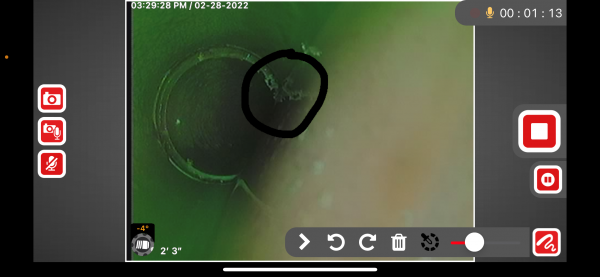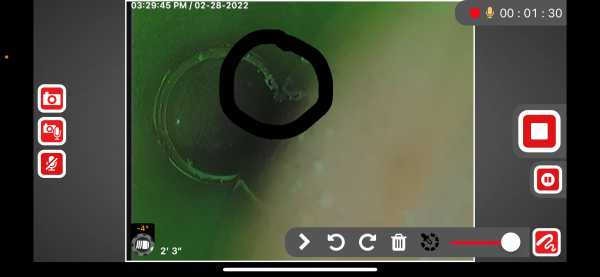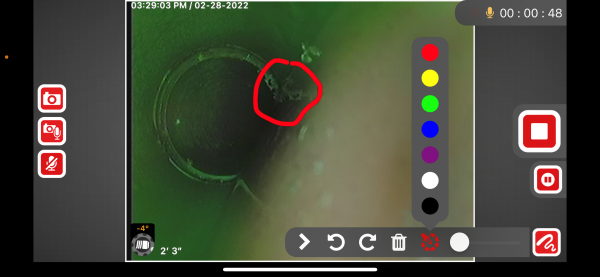Free-form Drawings on HQx Live
Free-form drawings on live videos and images
Free form drawings on HQx Live allow you to circle, box, or point to observations or issues in an inspections. Utilize different color options and stroke sizes to distinguish different points of interest in your captures. You can may also undo or redo drawings one at a time or clear them from the screen.
Online Support
For support and additional information about using HQx Live, visit our support page.