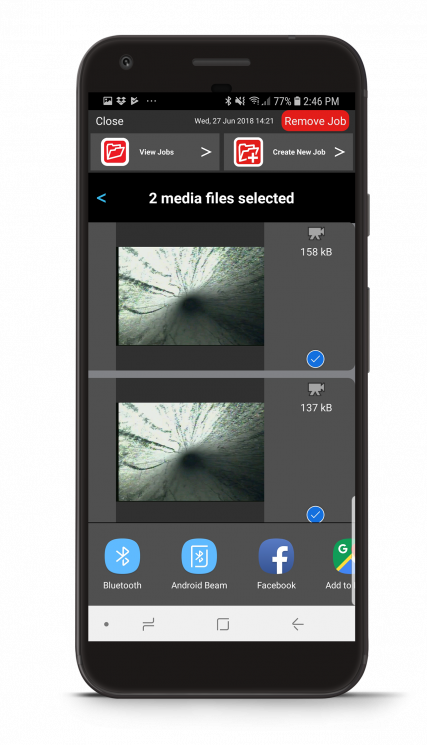Sharing Multiple Media Files from HQx Live
The HQx Live mobile app for RIDGID® SeeSnake® CSx Wi-Fi enabled monitors makes it easy to quickly share media. You can share multiple media files with your desired program at once to save you time on the job.
Select your mobile device’s operating system.
Steps
Open the Job Gallery. Scroll left/right at the bottom of the screen to highlight the job that contains the media you want to share.
 Tap the Share icon next to the job.
Tap the Share icon next to the job.- A blue check mark next to the media file indicates that the file is selected for sharing. Tap the check mark to exclude it from upload.
- Tap the Share icon and select the program you wish to use.
Recommended Programs
- Gmail
- Microsoft Outlook
- Apple Mail
- Google Drive
- iCloud
Please note:
- Captions are not included when sharing multiple media files to Google Drive. To include captions, share each media capture individually.
- HQx Live does not currently support this feature with the following programs:
- Dropbox
- Copy to Drive (select “Drive” instead)

Steps
Open the Job Gallery. Scroll left/right at the bottom of the screen to highlight the job that contains the media you want to share.
Tap the Share icon next to the job.
- A blue check mark next to the media file indicates that the file is selected for sharing. Tap the check mark to exclude it from upload.
- Select the program you wish to use.
Recommended Programs
- Gmail
- Microsoft Outlook
- Google Drive
Please note:
- HQx Live only allows videos to be uploaded individually to YouTube.
Annotation Drawings on HQx Live
Learn how to annotate images and live video on HQx Live.
Connecting your Reel to HQx Live
This article explains connecting your iOS or Android device to HQx Live.
Drawing on RIDGID® SeeSnake® HQx Live
Free form drawings on HQx Live allow you to circle, box, or point to observations or issues in an inspections.
HQx Live Inspection Reports on Cloud Storage
Sharing inspections from HQx Live on Google Drive, OneDrive, or Dropbox.
Text Overlay – HQx Live
In HQx Live, the text overlay feature allows you to add information about the job like the job address or customer name directly on top of the media.
Connecting the RIDGID SeeSnake CSx Via to HQx Live
How to connect your CSx Via to HQx Live
Over-the-Air Updates for SeeSnake CSx Monitors – iOS
How to update your SeeSnake CS6x, CS6xPak, CS6x Versa, CS65x, CS65xr or CS12x monitor over-the-air with HQx Live for iOS devices.
Over-the-Air Updates for SeeSnake CSx Monitors – Android
How to update your SeeSnake CS6x, CS6xPak, CS65x CS65xr, or CS12x monitor over-the-air with HQx Live for Android devices.
Sharing Multiple Media Files from HQx Live
How to share multiple media files simultaneously from the HQx Live mobile app for SeeSnake CSx Wi-Fi enabled monitors.
WI-FI Troubleshooting for connecting to a SeeSnake Wi-Fi equipped Monitor
Learn how to troubleshoot WI-FI connection issues between a CSx monitor and your mobile device.
Sharing media with HQx Live and SeeSnake WI-FI equipped monitors
Learn how to share media using HQx Live with CSx monitors.
Managing Jobs in HQx Live
Learn how to create, edit, and delete jobs in the HQx Live mobile app for SeeSnake CSx Wi-Fi enabled inspection monitors.
PhotoTalk Overview
How to capture PhotoTalk media on CSx Wi-Fi enabled monitors, the CS65, and the HQx Live mobile app.
Controlling a Camera Reel on HQx Live
Using the Camera Reel controls on HQx Live during an inspection.
Streaming Video on HQx Live
How to stream inspection footage to a mobile device over HQx Live.
Capturing and Sharing Media on HQx Live
How to capture and share media wirelessly through the HQx Live app.
How to Connect HQx Live to a WI-FI Enabled Monitor — iOS
Learn how to connect your iOS device to a SeeSnake CS65x, CS6x, CS6xPak, CS6x Versa, or CS12x monitor for use with the free HQx Live app.