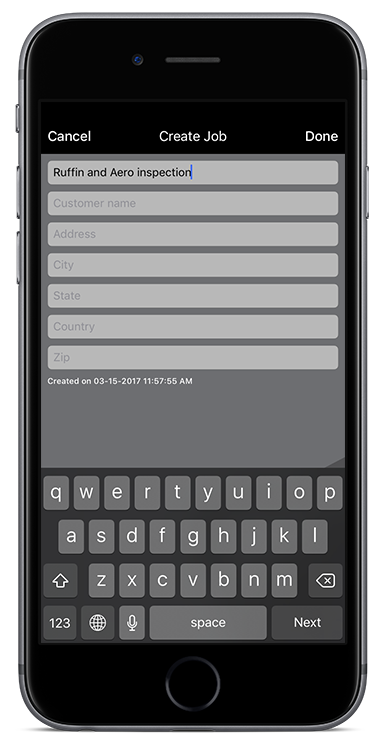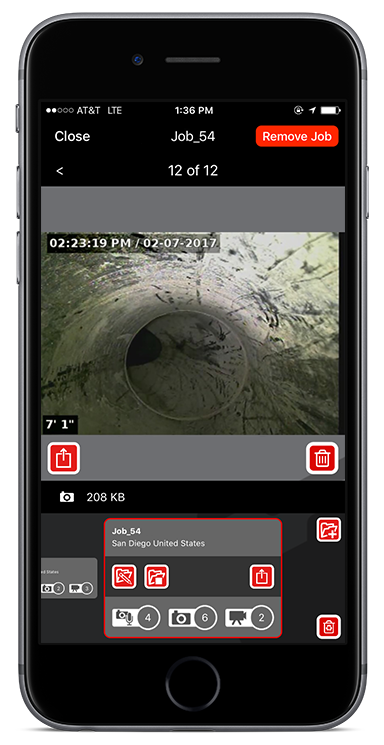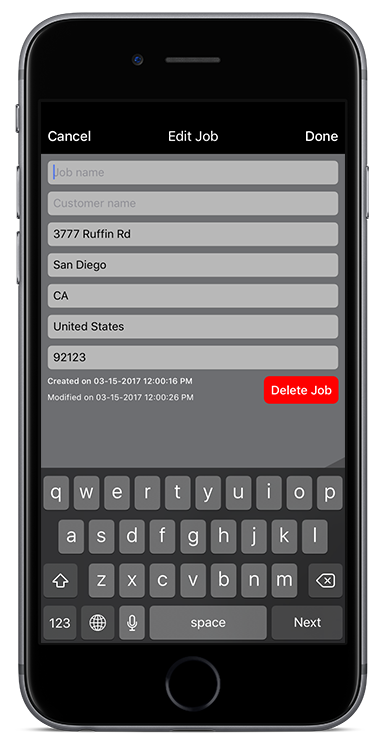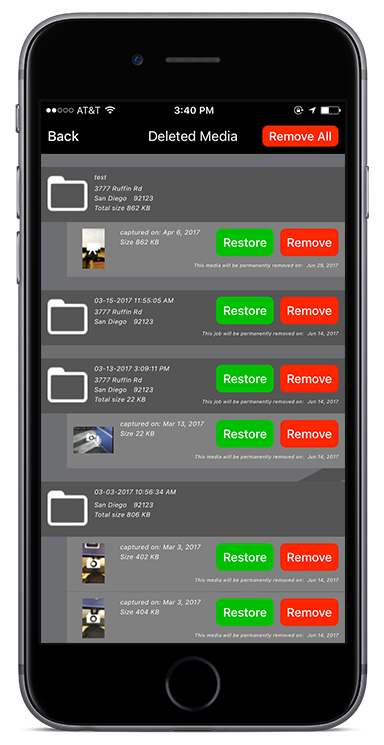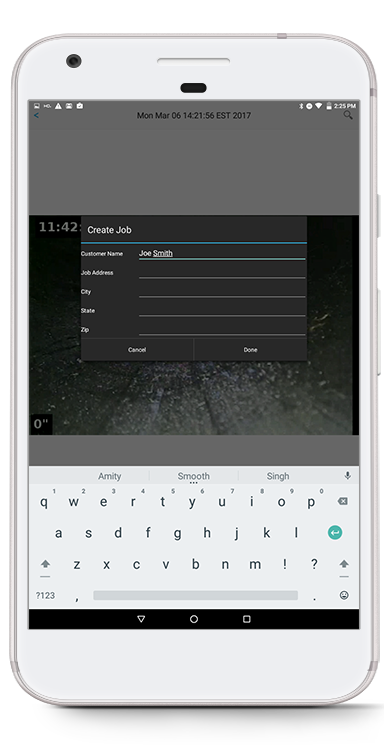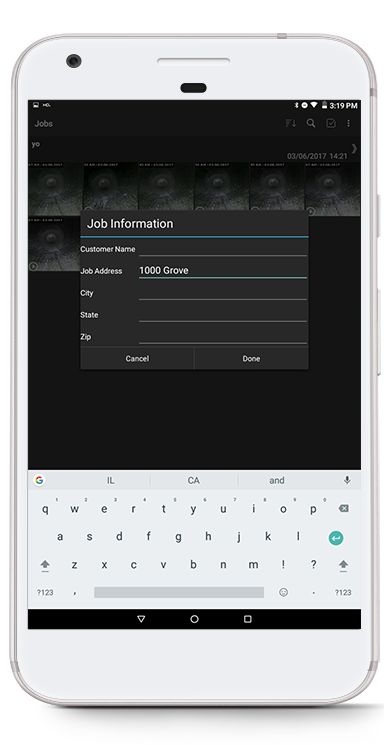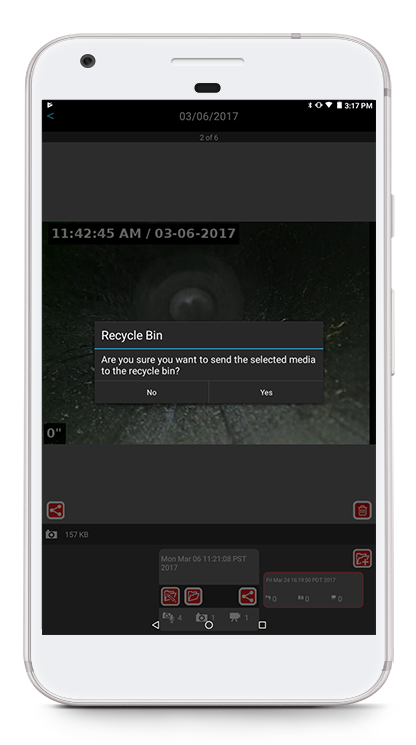Creating a New Job
Tap the Job Manager icon to open the Job Manager.
Tap the New Job icon.
- Fill out the information and tap Done. You have the option of giving the job a custom name. If no name is entered, the job will be named according to the date and time it was created.
- When a new job is created, it becomes the open job.
Opening and Closing a Job
- From the Job Manager, swipe left and right at the bottom of the screen to select the job you want to open.
Tap the Job folder icon to open the job. Open jobs are highlighted in a red border. Media is automatically saved to the open job.
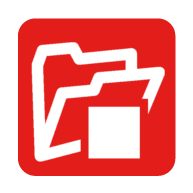 To close the job, tap the Close Job icon.
To close the job, tap the Close Job icon.
Editing a Job
- From the Job Manager, swipe left and right at the bottom of the screen to select the job you want to edit.
 Tap the Edit Job icon.
Tap the Edit Job icon.- Fill in the information you want to change and tap Done.
Deleting Jobs and Media
Deleting a Job
- From the Job Manager, swipe left and right at the bottom of the screen to select the job you want to delete.
- Tap Remove Job.
- Select Move Job in the prompt that appears.
Deleting Media
- From the Job Manager, swipe between individual media captures to select the media you want to delete.
 Tap the Trash icon.
Tap the Trash icon.- Select Move Media in the prompt that appears.
Restoring Jobs and Media
Tap the Recycle Bin icon to show your deleted media and jobs.
- Tap Restore.
You have 30 days to restore deleted media from the Recycle Bin.
Creating a New Job
Touch the Job Manager icon to open the Job Manager.
Touch the New Job icon.
- Fill out the information and tap Done. You have the option of giving the job a custom name. If no name is entered, the job will be named according to the date and time it was created.
- When a new job is created, it becomes the open job.
Editing a Job
Touch the Job Manager icon to open the Job Manager.
- Swipe left or right at the bottom of the screen to highlight the job you want to edit.
 Touch the Edit Job icon.
Touch the Edit Job icon.- Edit the job information in the form and touch Done.
Deleting Jobs and Media
Touch the Job Manager icon to open the Job Manager.
- Swipe left or right at the bottom of the screen to highlight the media you want to delete.
Touch the Trash icon to send the selected media to the Recycle Bin.
- To delete the job, repeat until all of the media in the job has been deleted. Touch the Trash icon again to delete the job.