Connecting your Device to HQx Live
This article explains connecting your iOS or Android device to HQx Live. Before proceeding make sure that your HQx Live app is updated to version 2.3.1 on iOS or version 2.6.5 on Android or higher.
Connecting to HQx Live
- Ensure Wi-Fi and Bluetooth are enabled on the SeeSnake CSx device you want to connect to.
- Open the list of available devices by tapping the Reel icon in the Quick Access Menu.
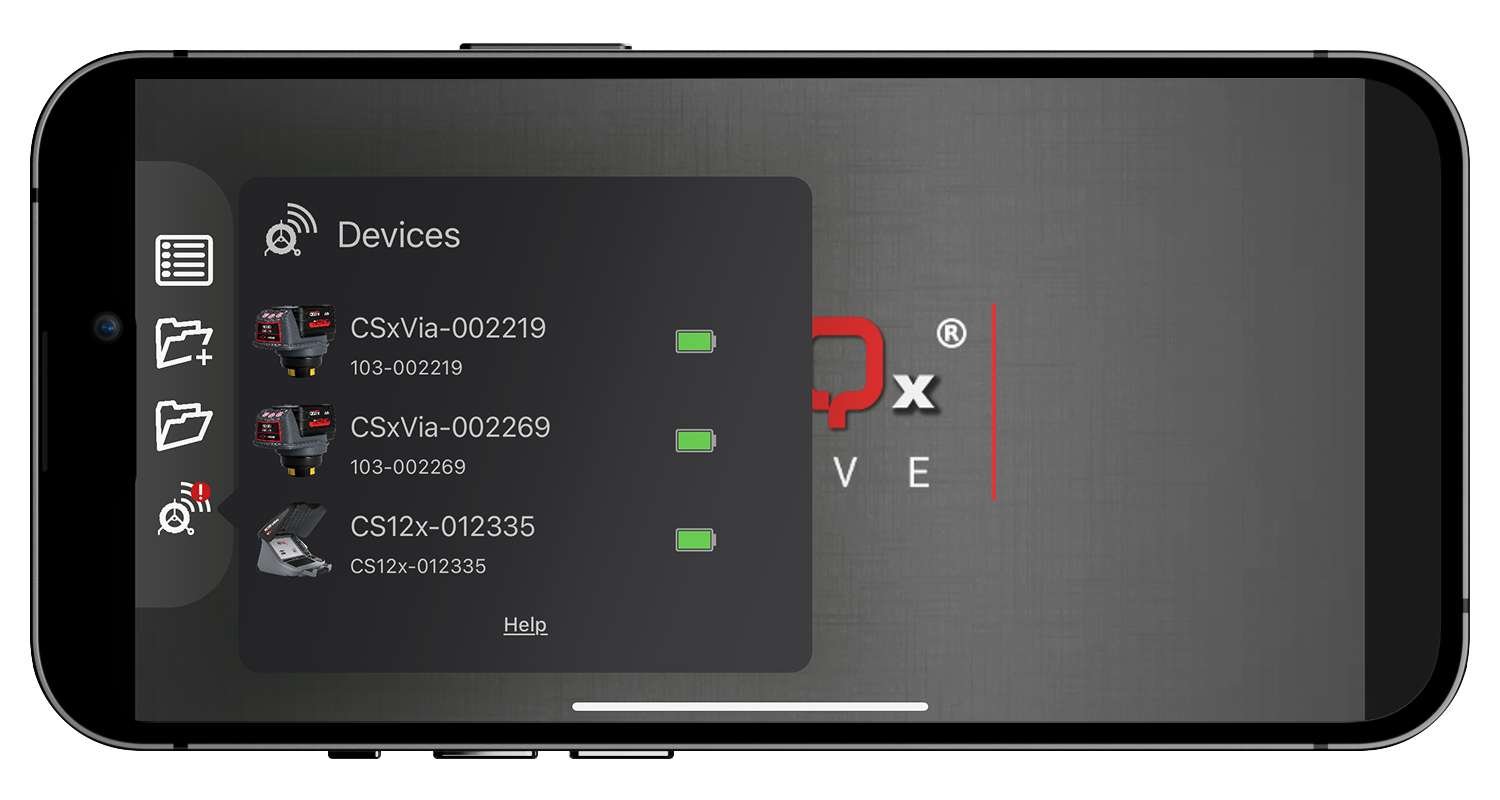
- Select the SeeSnake device you wish to connect to.
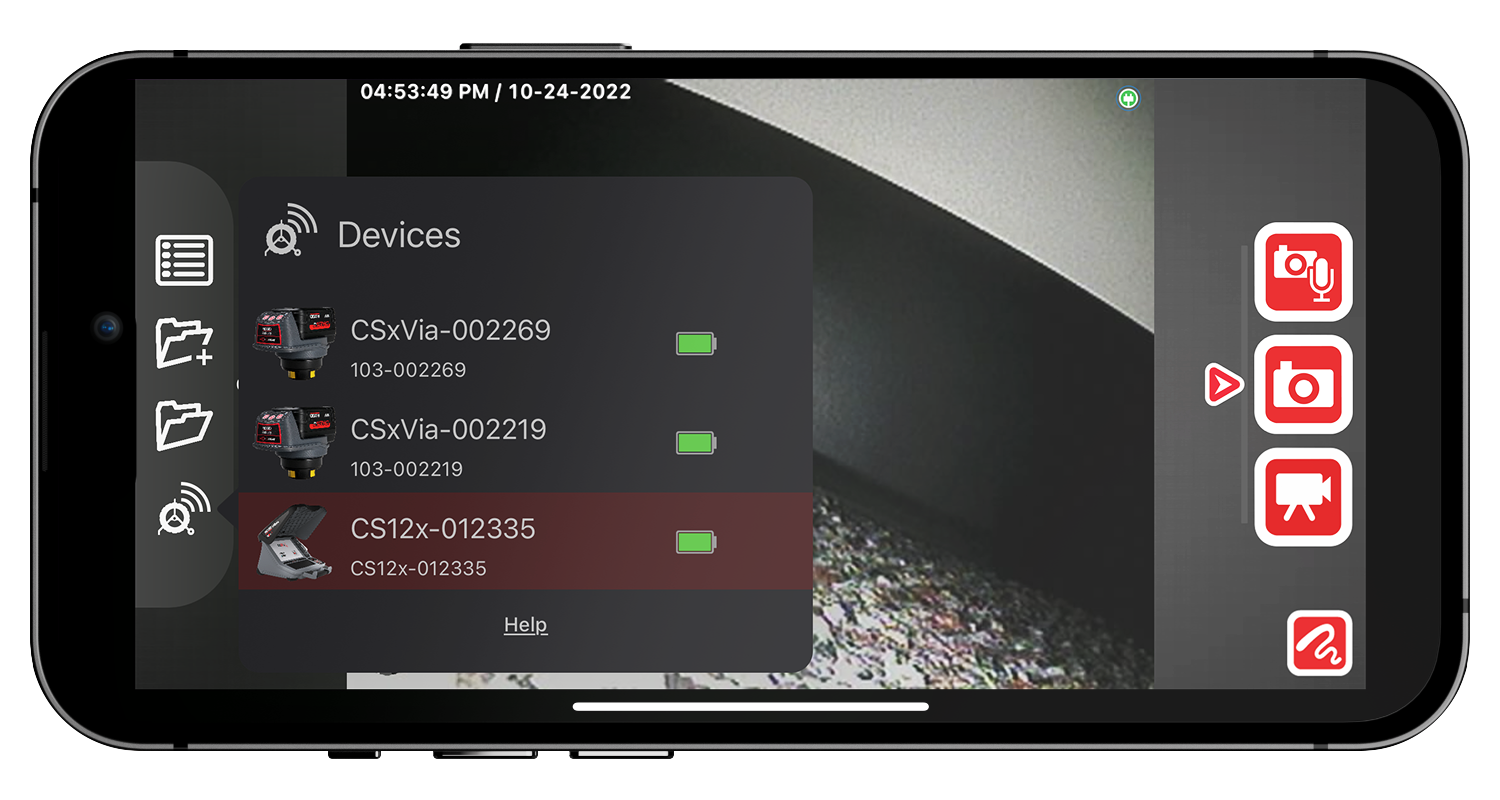
- When prompted if you want to join the network for your device, select Yes.
- You will be taken to the Wi-Fi settings for your mobile device. Select the CSx device from the list of available connections.
- You will be returned to HQx Live, and your device will be connected.
Note: On iOS, the connected device will be highlighted in the Device List. On Android, the connected device will say “Connected” in the Device list.
Online Support
For support and additional information about using HQx Live, visit our support page.
