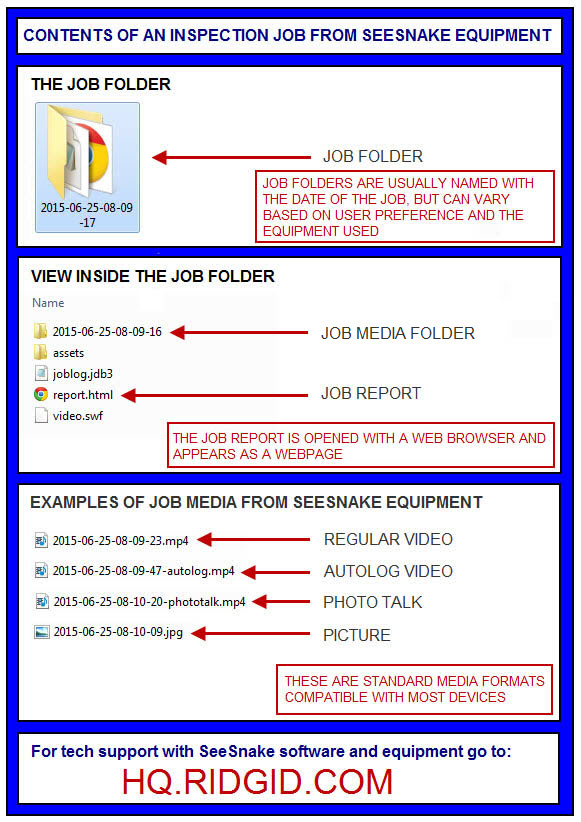SeeSnake CS6Pak Support
The RIDGID® SeeSnake® CS6Pak is a compact, portable digital reporting monitor which you can use for basic pipe inspections or, when a USB drive is inserted, for advanced inspections using its built-in reporting capabilities. With the CS6Pak, you can deliver a USB drive containing a professional, automatically generated inspection report to your customer, meaning you can deliver impressive reports without having to load media and edit jobs as a secondary step.
The CS6Pak is compatible with all SeeSnake camera reels, and conveniently docks onto the SeeSnake Compact2 for viewing ease, quick setup, and transport.
Ready for an upgrade? Learn about the CS6xPak Wi-Fi enabled monitor.

Videos
Support Topics
Clamshell Kickstand Instructions
Follow these instructions to learn how to set up your kickstand for the RIDGID® SeeSnake® microDrain™, microReel™, and nanoReel™ systems.
How to View the SeeSnake Camera Reel Odometer
The odometer lets you know the total cable distance pushed over the life of the RIDGID SeeSnake camera reel, this article lets you know how to access it.
Pan and Zoom on CSx Monitors
Panning and Zooming is a helpful way to highlight areas of interest within the image displayed on a CSx device.
RIDGID® SeeSnake® Product Videos
SeeSnake® Product Videos To view s [...]
SeeSnake Pro
Introducing the new RIDGID SeeSnake Mini Pro, our smallest and most rugged self-leveling camera, equipped with TruSense® technology.
SeeSnake, SeekTech, and NaviTrack Accessories
Product Accessories for RIDGID® SeeSnake® RIDGID® SeekTech® and NaviTrack Equipment
Slip Ring Assembly Instructions
Slip Ring Assembly Instructions for the RIDGID® SeeSnake® microDrain™, microReel™, and nanoReel™ systems.
Cleaning a SeeSnake Standard or Mini Camera Reel
Learn how to clean the components of a RIDGID SeeSnake Standard or Mini camera reel.
Installing a Camera onto a SeeSnake Camera Reel
Learn how to install a camera onto a SeeSnake camera reel.
Removing the Camera on a SeeSnake Camera Reel
Learn how to remove a camera from a RIDGID SeeSnake camera reel.
SeeSnake Tips & Tricks
Watch this video to learn tips and tricks on getting the most out of your SeeSnake camera reel during a pipe inspection.
Pipe Guides for SeeSnake Camera Reels
How to install and remove pipe guides on a RIDGID SeeSnake camera system.
SeeSnake Camera Reel Best Practices
Best practices for using a RIDGID SeeSnake camera reel to increase the effectiveness of your equipment.
Updating SeeSnake Software
Learn how to update the software on SeeSnake pipe inspection monitors.
Editing Inspections with HQ
Editing and managing jobs in HQ Software for Windows.
Adding Inspector Information
How to save default inspector information to a RIDGID SeeSnake inspection monitor so you can quickly add it to reports.
Line Locating with a SeeSnake Inspection System
How to locate the path of a pipe by line tracing the push cable using a SeeSnake camera reel and monitor.
Sonde Locating with a SeeSnake Inspection System
Finding points of interest in a pipe by locating the integrated sonde in a SeeSnake camera reel.
About Autolog – RIDGID SeeSnake CSx Monitors
Learn how to record Autolog video, a compressed video format that leaves you more room for additional media.
Field Reporting with SeeSnake Monitors
How to quickly create and distribute inspection reports while on the job with a RIDGID SeeSnake monitor.
Creating a Custom Overlay on SeeSnake Monitors
How to enter custom text that displays on a SeeSnake monitor screen and captured media.
CS6Pak FAQs
The SeeSnake CS6Pak is a compact, portable Camera Control Unit, designed to connect to a SeeSnake Camera Reel . The CS6Pak can capture audio, video, and still images to a USB flash drive and automatically generate a professional-looking job report for customers to view in any standard web browser.
The SeeSnake CS6Pak is fully compatible with SeeSnake HQ. SeeSnake HQ is software that you can use to quickly generate customized reports for your customer that can then be emailed, printed, burned onto DVD or exported for viewing online in a web browser or onto a USB thumb drive. You can download the latest version of SeeSnake HQ for free from here: SeeSnake HQ
The CS6Pak comes with an Operator’s Manual which includes complete operation instructions. The CS6Pak manual can also be found online by clicking the link below:
Please visit the CS6Pak Product Page for full specifications and details located at the following link:
- The CS6Pak will help you organize your inspections by grouping all the associated still photos, videos, and Autolog videos as well as text notes, jobsite, and customer information into what we call a job. Jobs give you a convenient way to transfer inspection data from the CS6Pak, and they form the basis for creating Reports both in the CS6Pak and in the associated SeeSnake HQ software.
- As you work with your CS6Pak, jobs are automatically assembled on a USB drive from the information you collect during the inspection process, making job organization easy.
No, the SeeSnake CS6Pak was designed to record your jobs to a USB thumb drive. In order to capture and save data for distribution, a USB drive must be inserted into the CS6Pak.
There are options in the SeeSnake equipment lineup that contain on-board memory in the form of SD memory cards and internal hard drives. For more information, refer to the RIDGID Website for product availability.
- After closing current Jobs and finalizing a Report, remove the thumb drive from the CS6Pak and insert it into a USB port on a computer to view the list of files.
- Double-click the file named report.html to view the media in a web browser. Click on the preview of each media item in the web browser to view full size photos and to playback video and Autolog video.
- If you have the free SeeSnake HQ Software installed on your computer, you can open it to automatically import CS6Pak jobs from a USB thumb drive. We have designed both the CS6 Pakand SeeSnake HQ to work together in order to provide you and your customer with easy-to-use and powerful reporting and distribution options.
- You can transfer your Jobs to SeeSnake HQ by simply plugging the USB drive that you utilized with the CS6Pak into your SeeSnake HQ-ready computer. When you open SeeSnake HQ, it will automatically ask you if you’d like to import your Jobs. You Can download the free software here: SeeSnake HQ