Over-the-Air Updates for SeeSnake CSx Series Monitors – iOS
RIDGID® SeeSnake® CSx series monitors can be updated with the HQx Live mobile app, making it easy to keep your monitor up-to-date with the latest features and capabilities.
Compatibility
Over-the-air updating with HQx Live is available for SeeSnake CSx Via, CS65x, CS65xr, CS12x, CS6x Versa, CS6x, and CS6xPak monitors running software version 2.16.47 or later.
To check your monitor’s software version:
-
Press Menu > Info (version # will be shown on the right).
-
2.16.47 or higher: update via HQx Live or USB.
-
1.xxx – 1463: update via USB.
Click here for step-by-step instructions.
After updating, future updates can be installed via HQx Live.
How it Works
- HQx Live automatically downloads the latest monitor software when it is released.*
- Under the Updates menu in HQx Live, ensure “Automatic Updates” is toggled ON.
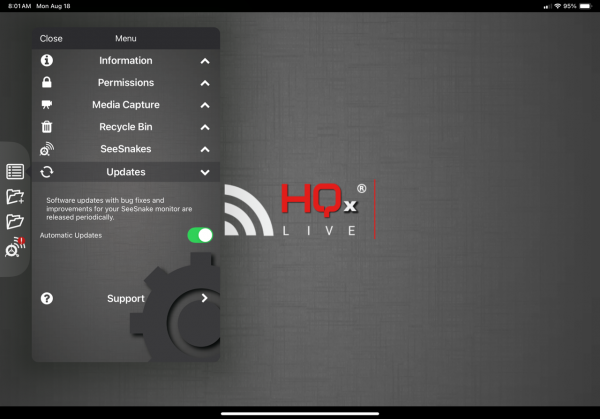
Automatic Updates on iPadOS
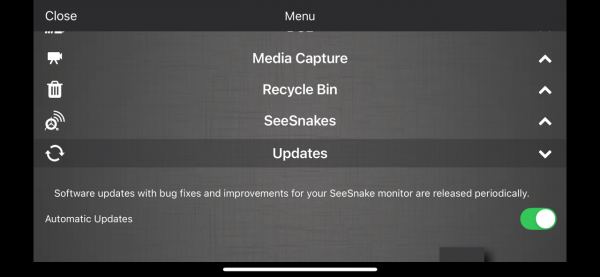
Automatic Updates on iOS
- HQx Live transfers the software to your monitor the next time you connect over Wi-Fi.
*In order for automatic downloading to work, Background App Refresh needs to be enabled on your device. Open your device’s Settings, select General, and then Background App Refresh. Ensure Background App Refresh is enabled for HQx Live.
Manual Downloads
If you disable automatic downloads, you can download monitor software manually.
Open HQx Live and go to the Menu.
- Open the menu and go to Updates. Tap the monitor to download the update.
- When the download has finished, connect your mobile device to the monitor’s Wi-Fi.
- The update transfers to your monitor automatically. Follow the prompts on the monitor to complete installation.
